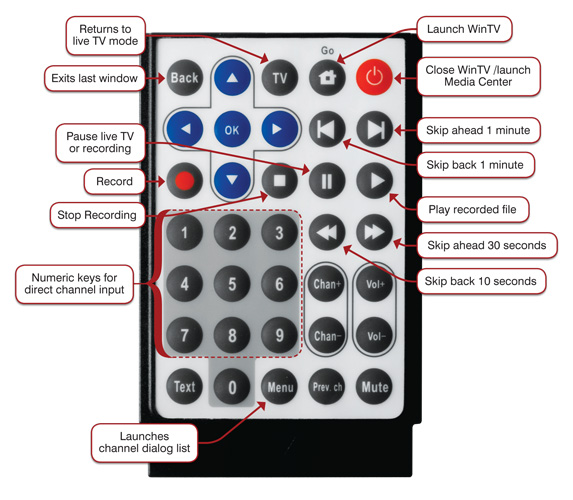Latest WinTV application
Click the below link to get the latest WinTV application and TV tuner driver download package
![]() Latest WinTV installer Package
Latest WinTV installer Package
For Windows 8, 7, and Windows 10
Windows driver
![]() WinTV-HVR-19xx driver version 34313.
WinTV-HVR-19xx driver version 34313.
Name: driver73_3_2_34313.exe
Size: 4.4 MB
Updated: 07/12/2017
To install the latest Windows driver only:
Leave your WinTV-HVR plugged into your PC. Follow the following steps:
- Download the Windows driver above.
- Double click the downloaded driver. This will install the WinTV-HVR-1975 Windows driver.
- At the completion of the driver install, you should see a message which says Drivers have been updated successfully.
- At this point, the Windows driver will be installed.
Note to Windows Media Center users:
If you want to use WinTV-HVR-195x to watch and record analog cable TV with Microsoft's Media Center application, do the following:When you run Media Center, go to Tasks / Settings / TV / Set Up TV signal
At 'Set Up your TV signal', click Next
At "Regional settings', make sure your region is correct and click Next
At 'Download TV options', click Next.
At "TV Signal', click 'I will configure my TV signal manually' and click Next
You will then see: Cable / Satellite / Antenna. Chose the source of your TV signal (Cable for use with analog cable TV) and click Next.
Click through the rest of the settings, set up your Guide listings and click Finish. Then return to the main menu.
Go to TV + Movies and then live TV to watch and record TV.
Setting up your TV tuner in Windows 7 Media Center
Here is a screen by screen view of the setup of Windows Media Center. It was based on the WinTV-HVR-1600, but the setup with other WinTV-HVR products will be similar.
Windows Media Center remote control receiver/blaster configuration utility
![]() Hcwcirconfig_tool_1.2.28165.exe
Hcwcirconfig_tool_1.2.28165.exe
Use this utility to enable or disable the built-in IR receiver/blaster hardware on the WinTV-HVR-1850 and WinTV-HVR-2250 for use with Windows Media Center. You would disable the built-in IR receiver/blaster if you are using an external USB attached Windows Media Center remote control.
To use this tool:
- Download and install the Hcwcirconfig tool
- After installing the Hcwcirconfig tool, run the program. The tool will be located in Start / All Programs / Hauppauge WinTV / HCWCIRConfig Tool
- To configure as a Windows Media Center remote control, put a check in the box labeled Hauppauge Consumer Infrared Receiver click OK – Save Changes.
- Your computer must be restarted for the changes to take effect.
Name: Hcwcirconfig_tool_1.2.28165.exe
Name: 322KB
Name: 6/16/2010
Bug fixes for the Windows Media Center "Low bit rate" error message
Microsoft has released Windows Media Center patches for the "Low bit rate" error message.
Click to view the information from Microsoft.
Linux for the WinTV-HVR-1975 and WinTV-HVR-1900
Linux for the WinTV-HVR-1975 and WinTV-HVR-1900
For the Linux driver, please send an e-mail message to: davidz@hauppauge.com
Linux for the WinTV-HVR-1900/1975
There is support available for the WinTV-HVR-19XX under Linux. More information can be found here: LinuxTV.org as well as here: Linux Support
3rd Party Applications
Is a free Personal Video Recorder (PVR) and Media Centre application for Microsoft Windows.
WinTV-HVR-1975 installation guides
What Operating Systems are supported by the WinTV-HVR-1975?
- Microsoft Windows 10, 8 and Windows 7, 32 and 64 bit versions
- Windows Vista (all versions), 32 and 64-bit
- Windows® XP, XP Pro or Windows XP Media Center Edition, with Service Pack 2 (or greater)
System Requirements
- Processor Requirements (minimum):
- 1.0 GHz Intel P4 or equivalent (for cable TV)
- 2.2 GHz Intel P4 or equivalent (for ATSC digital TV)
- Microsoft® Windows 10, 8, 7®, Vista or Windows XP with Service Pack 2.
- Available USB 2.0 port (does not work with a USB 1.1 port)
- Graphics with 64MB memory (or greater)
- Sound card for TV audio
Specifications of the WinTV-HVR-1955/WinTV-HVR-1975
- Antenna input for analog cable TV, over-the-air ATSC digital TV and clear QAM digital cable TV
- FM radio input
- Audio/Video inputs:
- S-Video, composite video
- Left and right audio via RCA jacks
- MPEG-2 hardware encoder: Conexant -417 chip
- Size: 10cm wide x 10.4 cm deep x 2.8cm high
- Power: 5V to 12V at 2 amps
- Weight: 6.5 oz
Can I use the WinTV-HVR-1975 with Media Center?
Please note: you will only be able to configure WinTV-HVR-1975 as either a Digital tuner or an Analog tuner. You will not be able to switch between Digital and Analog channels.
What type of channels will I receive with the WinTV-HVR-1975?
PAL/NTSC Analog CableTV or over-the-air analog TV: You can use your cable TV from the wall to connect to the WinTV-HVR-1975 and receive all of your basic Cable TV channels. You can also use a roof top antenna to receive "over-the-air" TV.
DVB-T2 over-the-air digital TV: Supports all DVB-T2 formats, up to the high definition 1080p format!
Note: For DVB-T2 or DVB-T digital TV, a rooftop/out door antenna is recommended for optimal results/signal strength.
DVB-C cable TV Channels: DVB-C freeview digital cable TV channels are unencrypted digital cable TV channels. DVB-C allows users to watch unencrypted digital TV channels from their cable TV provider without a set-top box.
Note: WinTV v7 or higher versions, Microsoft Windows 7 or Windows TV Pack 2008 for Vista are required for DVB-C reception
Note: Check your local cable TV provider for DVB-C reception over your cable TV network
Can I get HD with the WinTV-HVR-1975 through my Satellite set-top box?
What type of recordings can I make with the WinTV-HVR-1975?
Using the WinTV application the WinTV-HVR-1975 will record in a transport stream (TS)
For DVB-T/T2 and DVB-C digital TV recordings, the recording format and bit rate is exactly the same as the broadcast format (i.e. DVB-T 1080i is recorded at 1080i).
For PAL/NTSC analog cable TV recordings, our HardPVR is used to create Transport Stream files (TS)
Note: TS files can be converted to MPEG files using options in the WinTV App's configuration menu.
Note: Not all recordings made with DVB-T/T2/C signals are DVD compliant.
Can I Record One Channel while watching another with the WinTV-HVR-1975?
Black video window or choppy video when watching a digital TV channel
If you are watching a digital TV channel and you see choppy video, no audio or a black screen, then it is possible your PC is not fast enough to decode and play the digital TV channel you are watching. Please verify that your system meets the minimum requirements for using the HVR-1975
Digital TV, especially DVB-T2 high definition digital TV, is very CPU intensive. Many graphics cards have special built-in hardware to speed up decoding of high definition TV channels.
On graphics cards without special video decoding features, you can often improve the playback performance by using the Video Renderer settings located in the settings menu of WinTV App. To open the setting menu click on the “gear” button located in the lower left of the WinTV App screen.
The default mode is EVR. The other modes are VMR9, VMR7 and Overlay. Each mode uses a different process to render video. Try each mode and use the one which gives you the best results. To use hardware acceleration put a check in the box “use hardware acceleration when possible. This will allow your graphics system to use hardware acceleration for video decode. Note: graphics hardware acceleration does not work on all systems. After making a change in video rendering settings Wintv must be restarted to take effect.
If you are using WinTV 6 then the render options are part of a separate program called Primary. Changes in the Primary applet must be made with the WinTV application closed. Open the Primary program by going to Start – All Programs – Hauppauge WinTV – Primary. After making changes close the Primary applet and open the WinTV application.
Connector overview for the WinTV-HVR-1975
I receive a "Low bit rate" error message when using Windows Media Center in Windows 7.
Click to view the information from Microsoft.
What file size will the recorded videos be?
Digital Broadcasts (DVB-T/T2 or DVB-C)
The file size of a digital signal capture depends on the bitrate of the digital signal. The bitrate is set by the broadcaster and cannot be user configured. Bitrates for digital signals can range anywhere from about 1.2 Mbits/sec up to 19.3 Mbits/sec. Most of the time these bitrates are variable and not constant. Capture sizes for DVB-T/T2 & DVB-C recordings are approximately 1.7 Gigabytes per hour up to 8.3 Gigabytes per hour.
Analog Broadcast.
The WinTV application has to convert analog signals to digital in order to record. There are four recording profiles. The following list shows recording file sizes for burning to 4.3Gb DVD:
Best - Approx 1 Hour+
Better - Approx 1 1/2 Hours
Good - Approx 2 Hours
Fair - Approx 3 Hours
Prodinfo.exe is a program you can run which will extract information about the WinTV product you have installed such as model and serial number, MAC address, revision, and features which can be used to identify the exact model of your product. The driver for the device must be installed in order to run Prodinfo.exe
HCWCLEAR.exe is a program you run to remove all driver and files that were installed with the installation of the Wintv program.