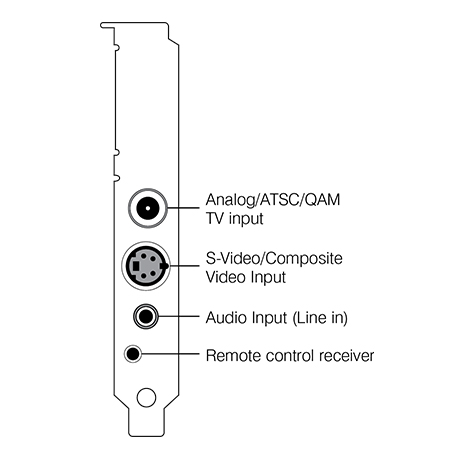- Overview
- Features
- Specs/Models
- System Requirements
- FAQ
- Manuals
- Videos
- Gallery
- Buy Now
- Buy Now in Korea
WinTV-HVR-1265 Overview
Watch live TV on your PC
- Single, multi-format TV tuner for half height or full height PCs
- Watch, pause and record analog and HDTV channels on your PC, at up to 1080i resolution.
- Supports HEVC or H.265 ATSC/QAM broadcast streams used in South Korea.
- Watch Analog TV and Clear QAM Digital TV by connecting to Cable TV.
- Watch free over-the-air ATSC HDTV by connecting to a TV antenna.
- Watch TV full screen or in a window.
- Remote control included.
Record your favorite TV programs
- Record analog or digital TV shows to your computer’s hard drive with one click.
- Use WinTV-Scheduler as a personal video recorder to record your TV shows automatically.
Supports the following TV formats:
NTSC Analog TV, ATSC Digital TV and Clear QAM Digital Cable TV
- Combination analog\digital TV tuner on board: a 125 channel cable-ready TV tuner plus HDTV tuner for clear QAM and ATSC TV reception.
- Compatible with Windows 10, 8, 7 and Windows Media Center.
TV Standards:
NTSC is the analog cable TV standard.
ATSC is the over-the-air digital HDTV standard for North America and typically requires an antenna for reception.
Clear QAM digital cable allows users to watch unencrypted HDTV stations from their cable TV provider without a set-top box.
Analog TV recordings typically consume 1.5GB of disk space per hour using Hauppauge’s SoftPVR for Windows XP and Media Center. High Definition TV recordings typically consume 5GB of disk space per hour.
Notes
- For analog cable TV reception, you need an analog cable TV connection. If you have a digital cable set-top box or a satellite box, the WinTV-HVR-1265 can connect via either channel 3, Composite or S-Video inputs.
- For ATSC over-the-air digital TV reception, a high-gain antenna is recommended. To check the ATSC TV broadcasts in your area, go to TitanTV.com or Antennaweb.org and enter your postal code.
Note: depending on the strength of your antenna, you might not be able to receive all broadcasts listed at TitanTV. - Clear QAM digital cable TV is not available with all cable TV operators in the U.S. Please check with your local cable TV operator for the availability of clear QAM.
- To use the WinTV-HVR-1265 for TV with the Windows Media Center application, a Media Center certified DVD or MPEG-2 software decoder should be standard in your Media Center PC. If you are building a Media Center PC, check Microsoft’s website for a list of Media Center certified DVD decoders. The Windows Media Center application is included with Windows XP Media Center, Windows Vista Ultimate, and Windows Vista Home Premium editions only.
Note: the enclosed remote control is not MCE certified and does not replace the Media Center remote control. - To watch clear QAM channels, you should use either the Hauppauge WinTV application or Windows Media Center from Windows 7 or 8.
- ATSC TV recordings are not 100% compatible with DVD, and therefore you cannot burn them directly to a DVD.
- The WinTV-HVR-1265 is AQ certified for use with the Windows 7 Media Center application.
WinTV-HVR-1265
A single tuner ATSC, QAM, NTSC receiver for your PC
Watch, pause and record HDTV or analog TV on your desktop PC.
Plugs into any PCI Express slot, full height or half height.
Includes remote control.
Technical Specifications
- TV Standards:
- NTSC Analog Cable, Over the Air TV
- ATSC Digital HD TV Over the Air
- Clear QAM Digital Cable TV*
- Analog A/V for composite video and audio
- Plugs into:
- PCI Express X1 or X16 slot
Features
- Receive ATSC digital TV or Clear QAM digital cable TV, up to 1080i format
- Receive NTSC analog cable TV with the built-in 125 channel cable-ready TV tuner
- Includes WinTV v10: watch, pause and record TV on your PC, in window or full screen. Record digital TV in the original HD quality.
- Schedule TV recordings with WinTV v7's built-n TV scheduler software
- Compatible with Windows 10, 8, 8.1, 7 and Windows Media Center.
* Clear QAM digital cable TV is not available with all cable TV operators in the U.S. Please check with your local cable TV operator for the availability of clear QAM.
Model numbers
model 01196: WinTV-HVR-1265 with NTSC/ATSC/QAM support, Hauppauge remote control and English manual
Included in the WinTV-HVR-1265 model 01196
- WinTV-HVR-1265 PCI Express bus TV tuner
- Hauppauge remote control Including batteries
- IR Receiver Cable
- WinTV v10 Application for Windows (download, with Activation code included)
- Quick Installation Guide
- Full height and half height brackets included for use in full height and low profile chassis
Note: the WinTV-HVR-1265 models 1201 and 1187 have been discontinued and have been replaced with model 1196.
System requirements
- Processor Requirements (minimum):
- 2.2 GHz Intel P4 or equivalent
- Microsoft Windows 10, 8, Windows 7 (32 and 64-bit) and Windows Media Center.
Also for Windows Media Center - PCI Express X1 or X16 slot
- Graphics with 64MB memory (or greater)
- Sound card
Note:
- The Media Center products from Hauppauge do not include an MPEG video decoder. If you have a Media Center PC using Windows 7, Windows Vista or Windows XP Media Center Edition, it has come with a Microsoft certified MPEG decoder pre-installed. If you are building a Windows Media Center PC, please check with Microsoft for a list of certified MPEG decoders. YOU WILL NEED A MICROSOFT CERTIFIED MEDIA CENTER DECODER TO WATCH TV!
- Windows Media Center from Windows 7 or Windows 8 required for QAM reception. Clear QAM is not available in all areas. Please contact your local cable TV operator for the availability of clear QAMcable TV.
Frequently asked questions
What Operating Systems are supported by the WinTV-HVR-1265?
- Windows 10, 8 and 7 both 32 and 64 bit versions
- Windows Media Center in Windows 7 and 8.
System Requirements
- Processor Requirements (minimum):
- 2.2 GHz Intel P4 or equivalent
- Microsoft Windows 10, 8, 7 or Windows Vista
- Available PCI Express X1 or X16 slot
- Graphics with 64MB memory (or greater)
- Sound card
Can I use the WinTV-HVR-1265 with Linux?
Can I use the WinTV-HVR-1265 with Media Center?
Yes, the WinTV-HVR-1265 can be used in Windows 7 Media Center. Simply download and install the latest MCE Kit from the Hauppauge website, which will install the driver and necessary "Hauppauge MCE Soft Encoder". Under Windows 7 only the driver is required, the Soft Encoder is included with the Windows 7.
Please note: you will only be able to configure WinTV-HVR-1265 as either an Digital tuner or an Analog tuner. You will not be able to switch between Digital and Analog channels.
NOTE: You must set up an analog TV tuner in Media Center first before you can proceed to set up a digital tuner.
What type of channels will I receive with the WinTV-HVR-1265?
NTSC Analog CableTV or over-the-air analog TV: You can use your cable TV from the wall to connect to the WinTV-HVR-1265 and receive all of your basic Cable TV channels. You can also use a roof top antenna to receive "over-the-air" TV.
Note: After June 2009, most areas in the United States no longer broadcast over-the-air analog signals.
ATSC over-the-air digital TV: Supports all ATSC formats, up to the high definition 1080i format!
Note: For ATSC digital TV, a rooftop/out door antenna is recommended for optimal results/signal strength.
ClearQAM cable TV Channels: Clear QAM digital cable TV channels are unencrypted digital cable TV channels. Clear QAM allows users to watch unencrypted digital TV channels from their cable TV provider without a set-top box.
Note: WinTV v7, WinTV v6, Microsoft Windows 7 or Windows TV Pack 2008 for Vista are required for clear QAM reception
Note: Check your local cable TV provider for clear QAM reception over your cable TV network.
Can I get HD with the WinTV-HVR-1265 through my Cable or Satellite box?
Can I get HD with the WinTV-HVR-1265 through my Cable or Satellite box?
No, not from a cable or satellite box. But if your cable TV operator provides clear QAM and you connect a cable TV wire directly to the WinTV-HVR-1265, you will be able to watch and record HD TV. In addition, the WinTV-HVR-1265 has ATSC over-the-air digital TV tuner built-in and supports all ATSC formats, up to the high definition 1080i format.
But the WinTV-HVR-1265 will not be able to decode HD broadcasts that come through your cable or satellite box. The HVR 1250 also will support clear QAM cable TV channels through your direct cable TV line if available from your cable TV provider.
What type of recordings can I make with the WinTV-HVR-1265?
Using the WinTV v8, v8.5 or WinTV v10 application the WinTV-HVR-1265, for ATSC and Clear QAM digital TV recordings, the recording format and bit rate is exactly the same as the broadcast format (i.e. ATSC 1080i is recorded at 1080i). The file format will be .ts
For NTSC analog cable TV recordings, othe WinTV v8, v8.5 or WinTV v10 application uses Hauppauge's SoftPVR to create Transport Stream files (TS)
Note: TS files can be converted to MPEG files using options in the WinTV v8, v8.5 or WinTV v10 configuration menu.
Can I record one show while watching another with the WinTV-HVR-1265?
No. The WinTV-HVR-1265 will only be able to record the program that is being viewed using WinTV v8, v8.5 or WinTV v10.
You will not be able to watch a digital channel and record an analog channel simultaneously or vice versa due to the fact there is only a single tuner on the WinTV-HVR-1265.
Black video window or choppy video when watching a digital TV channel
If you are watching a digital TV channel and you see choppy video, no audio or a black screen, then it is possible your PC is not fast enough to decode and play the digital TV channel you are watching. Please verify that your system meets the minimum requirements for using the WinTV-HVR-1265
Digital TV, especially ATSC high definition digital TV, is very CPU intensive. Many graphics cards have special built-in hardware to speed up decoding of high definition TV channels.
On graphics cards without special video decoding features, you can often improve the playback performance by using the Video Renderer settings located in the settings menu of WinTV 7. To open the setting menu click on the “gear” button located in the lower left of the WinTV 7 screen.
The default mode is EVR. The other modes are VMR9, VMR7 and Overlay. Each mode uses a different process to render video. Try each mode and use the one which gives you the best results. To use hardware acceleration put a check in the box “use hardware acceleration when possible. This will allow your graphics system to use hardware acceleration for video decode. Note: graphics hardware acceleration does not work on all systems. After making a change in video rendering settings Wintv must be restarted to take effect.
If you are using WinTV 6 then the render options are part of a separate program called Primary. Changes in the Primary applet must be made with the WinTV application closed. Open the Primary program by going to Start – All Programs – Hauppauge WinTV – Primary. After making changes close the Primary applet and open the WinTV application.
How do I enable my remote control so it will work with the WinTV-HVR-1265?
I’m receiving a flickering video image using my WinTV product installed on a Gigabyte GA-MA790X-UD4P motherboard?
I receive a "Low bit rate" error message when using Windows Media Center in Windows 7.
Click to view the information from Microsoft.
WinTV v7 does not open or opens and then disappears?
This can be caused by a corrupt Channel database so you will need to uninstall and reinstall. First you need to go to start, all programs, Hauppauge Wintv and in that folder run
“uninstall Wintv7” (or remove Wintv7 using control panel "add/remove programs) then you need to remove the backup channel database.
Windows Vista, 7 and 8 go to C:\program data ( this folder is a hidden folder so if you do not see it you need to “show hidden folders “ in your search
Options) once you can get to this folder you will see a folder label “Hauppauge” delete this folder.
Windows XP go to C:\documents and settings\all users\shared documents\application data ( this folder is a hidden folder so if you do not see it you need to “show hidden folders “ in your search Options) once you can get to this folder you will see a folder label “Hauppauge” delete this folder.
Then download the latest version of Wintv7 located in the support section of the website and reinstall (note: you must have your original CD to validate the download.)
Windows cannot verify the digital signature for the drivers required for this device error code 52?
This appears to be a bug in windows 64 bit OS. Our drivers are signed.
"Windows cannot verify the digital signature for the drivers required for this device. A recent hardware or software change might have installed a file that is signed incorrectly or damaged, or that might be malicious software from an unknown source. (Code 52)"
The following is probably the easiest fix to Error Code 52 on Windows 7 or Windows 8 64bit.
In device manager right click the Hauppauge product under Sound Video and Game Controllers with the exclamation mark and select Uninstall.
On the Confirm window please check the box for "Delete the driver software for this device" and click OK.
Once the drivers are gone on the top of Device Manager click on "Scan for Hardware Changes".
Windows should now look online automatically for drivers.
Take a look after a few minutes if the drivers are installed automatically properly under Sound Video and Game Controllers.
If they still come back as "unsigned" try the procedure again.